Create Project#
We can create a new project by navigating to Projects in the main menu and then clicking on Create button on the project list.
Note
If we have Researcher role we also have a Create Project widget on our dashboard right after logging in. We can click on Create button there, too.
Based on our instance configuration, we can create the new project from a project template, custom, or both.
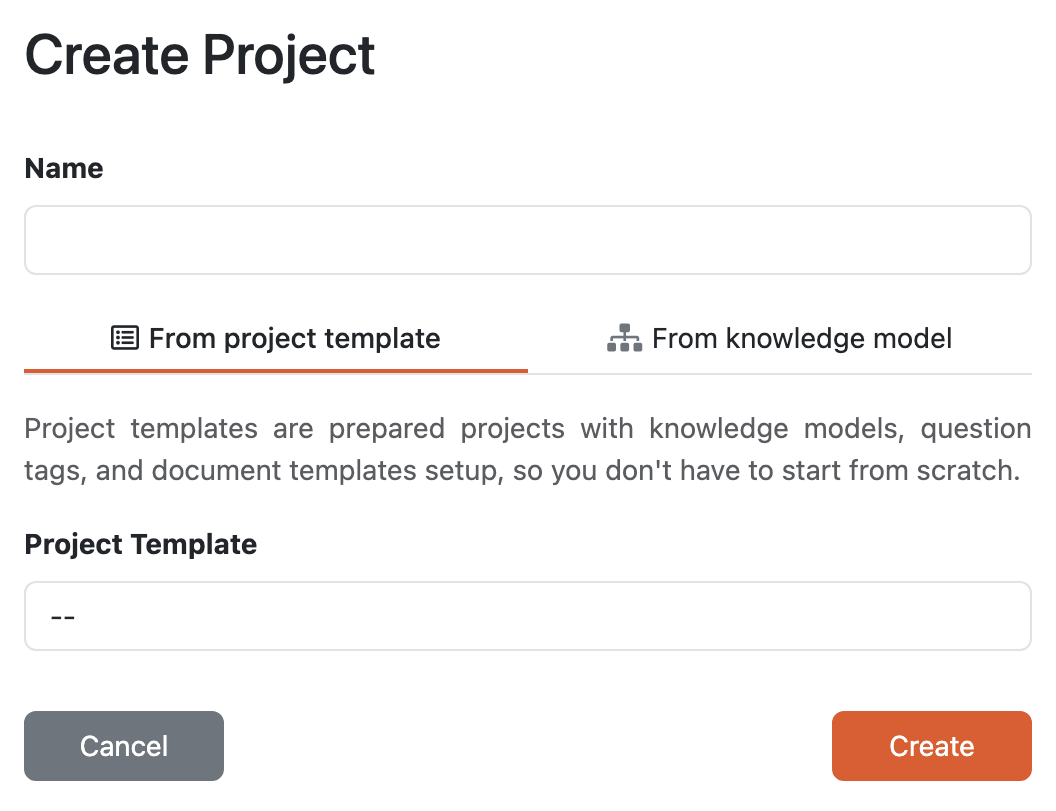
Different options how to create a project.#
From Project Template#
There are many options how to create and configure a project, such as what knowledge model or document template to use. Project templates are prepared projects by data stewards with possibly pre-selected knowledge models and document templates, they can have some pre-filled answers, comments and TODOs as well.
So if there are any project templates created in our instance, we can use them to have a smoother start of our project. We just need to give our project a name and choose the project template from offered options.
Custom#
If there are no project templates available or we don’t want to use them, we can choose to create a custom project. We need to give our project a name again, but this time we choose a knowledge model from offered options.
If the knowledge model has question tags, we can either choose to create questionnaire with all available questions or filter them by the question tags.
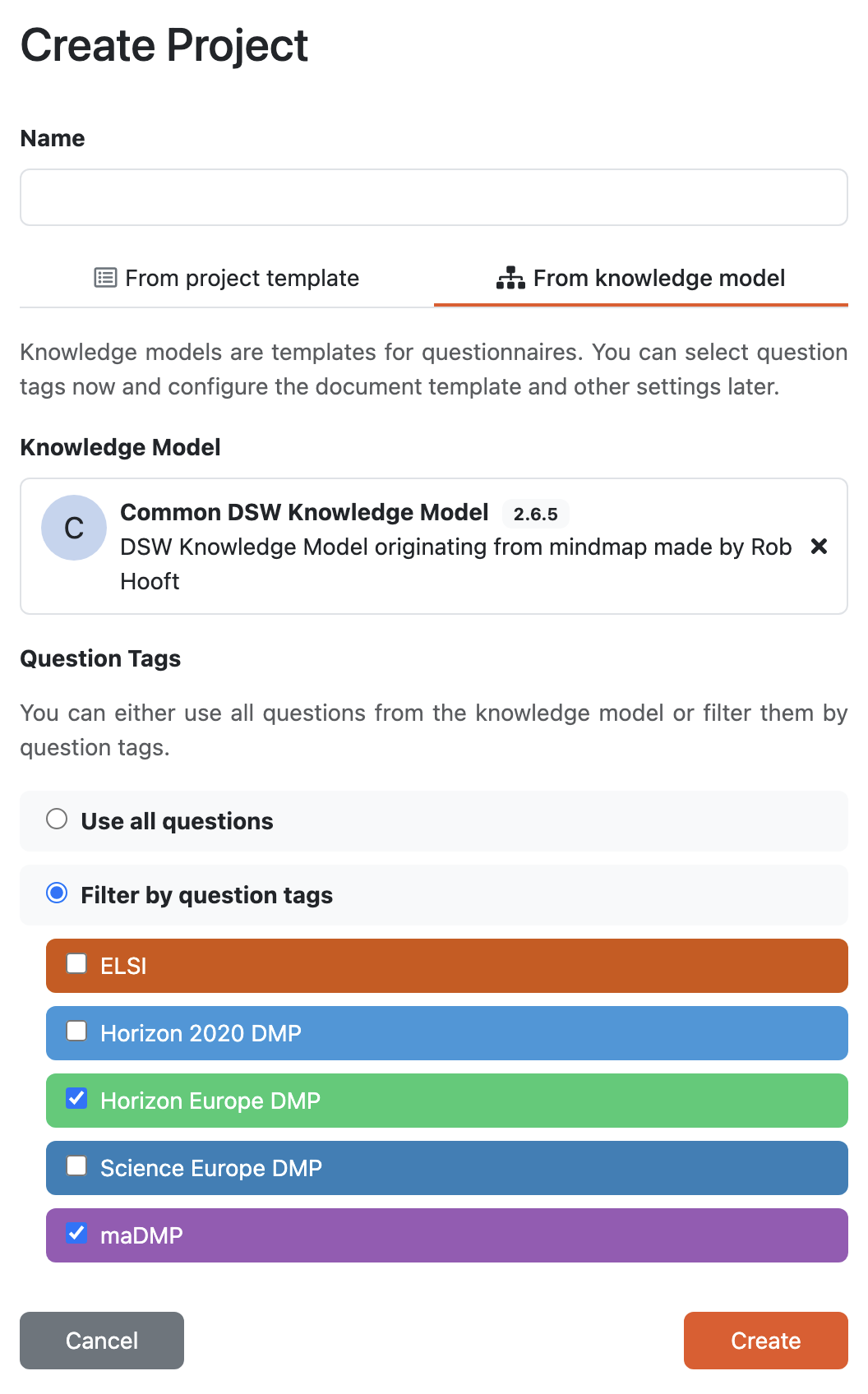
Creating custom project with question tag selection.#
This will create an empty project with only the selected knowledge model and we need to configure everything (such as a document template) ourselves.